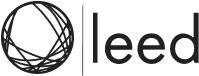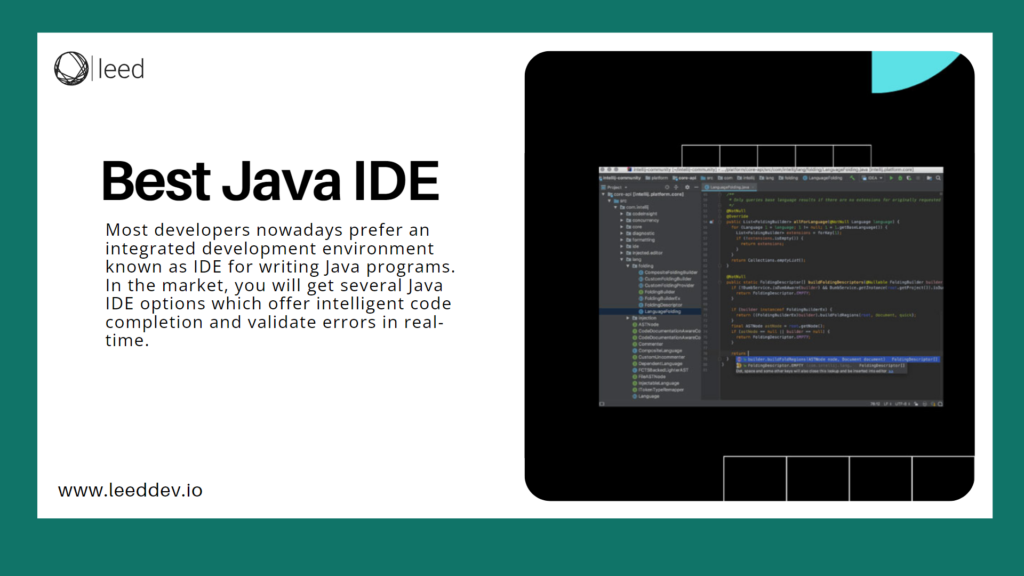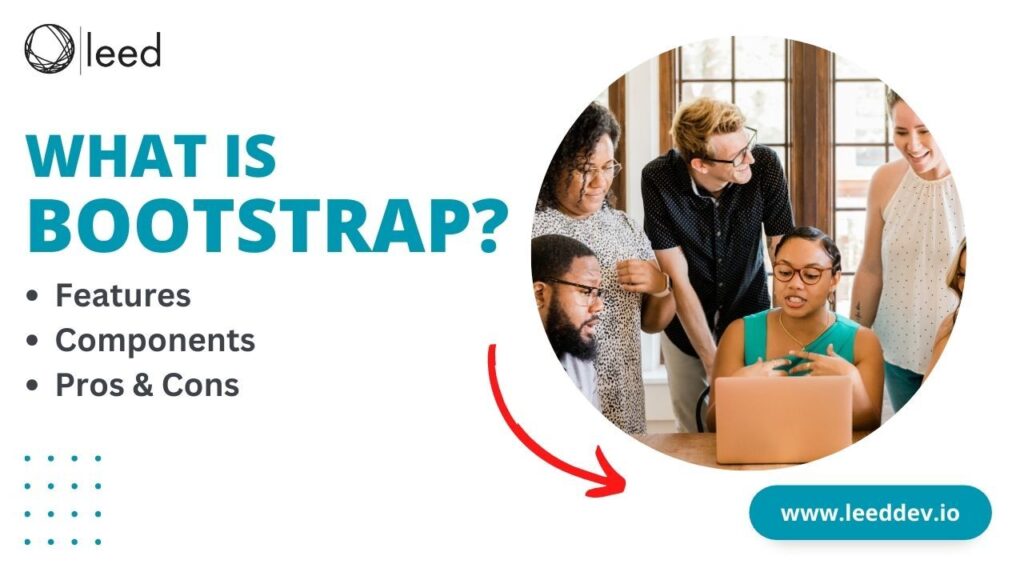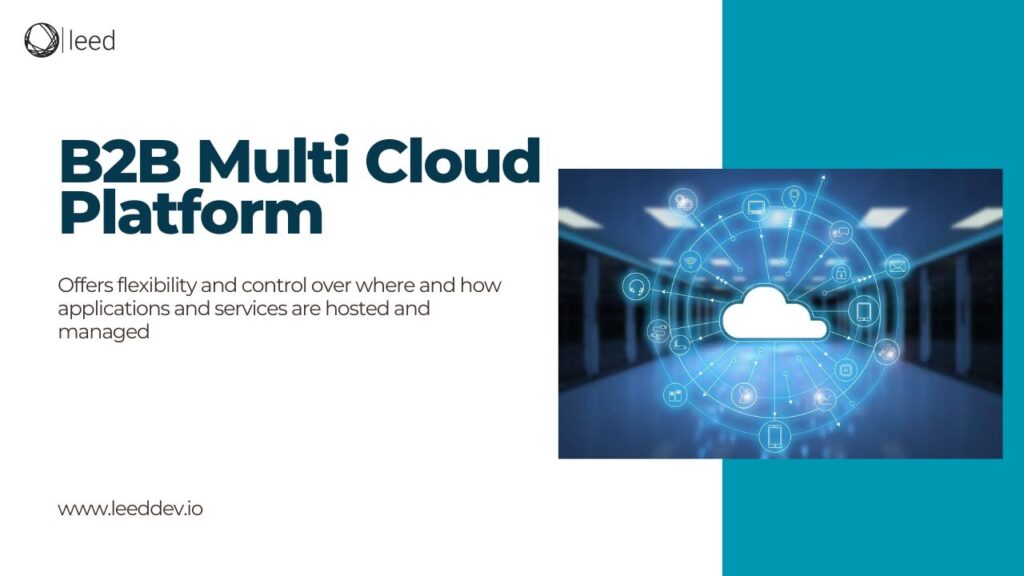Most developers nowadays prefer an integrated development environment known as IDE for writing Java programs. In the market, you will get several Java IDE options which offer intelligent code completion and validate errors in real-time.
But the factors that you should keep in mind are the learning process, features, performance, community and cost-effectiveness. The most excellent Java IDEs are fully integrated and give developers all the tools they want in a unified environment. This integration can speed up the development process by making writing, debugging, and compiling Java code easier.
Here, we will compare some of the best Java IDEs to help you select. First, one should know what Java IDE is and why we need it.
What is JAVA IDE?
A Java-integrated development environment IDE is a software application that offers computer programmers complete facilities for developing software in the Java programming language. An integrated development environment (IDE) often comprises a source code editor, build automation tools and a debugger.
Selecting the best IDE can be challenging due to the abundance of options. So, here is the list of famous Java ides.
Top 10 Java IDE for Web Developers
Selecting the best Java IDE can be challenging due to the abundance of options. So, here is the list of the top ten best Java integrated development environments.
IntelliJ IDE
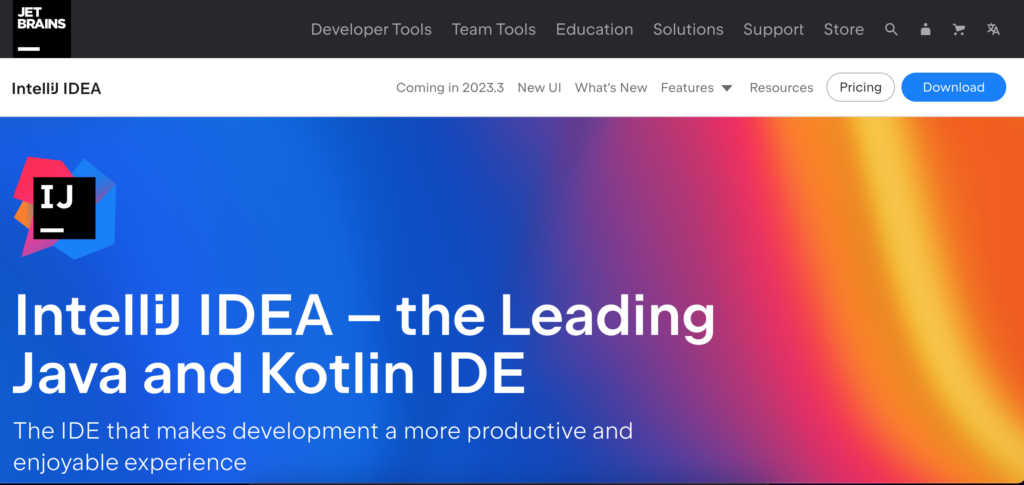
IntelliJ IDEA is the best Java IDE for developers used by development companies worldwide. This has powerful tools and features to aid the developer’s job. IntelliJ IDEA is provided in two versions: the free Community Edition and the paid Ultimate Edition are available. Both contain a debugger and support for Git, Maven, Ant, VirtualEnv, and other technologies.
PROS
- IntelliJ IDEA has productivity-boosting features like intelligent code completion, on-the-fly error detection, and powerful refactoring tools.
- IntelliJ IDEA works well with popular tools and frameworks, including Maven, Gradle, Spring, and Git.
- It provides diverse plugins, allowing developers to enhance the IDE’s functionality.
- Compatible with Windows, macOS, and Linux and supports various languages.
Cons
- IntelliJ IDEA is heavy on resources, leading to slow performance on less powerful machines.
- Developers may face issues with plugin compatibility.
Eclipse IDE
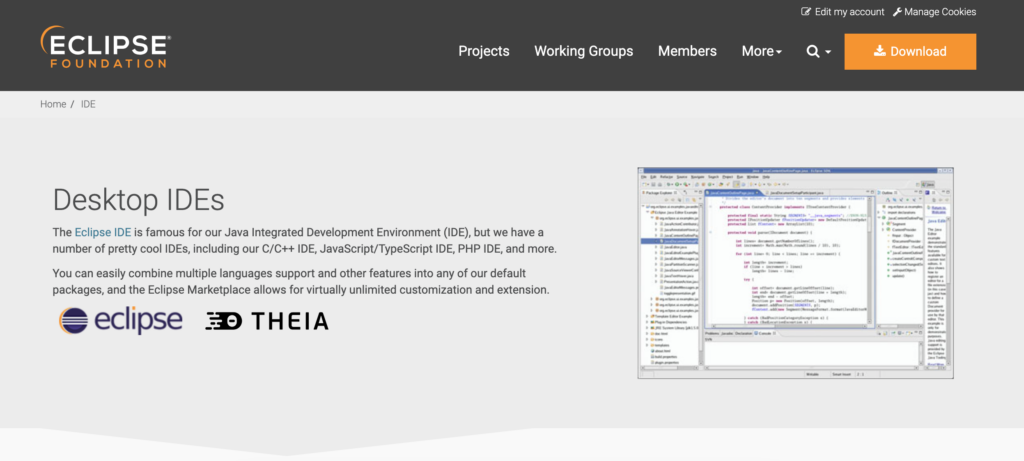
Eclipse IDE is a free and open-source Java development environment. Eclipse’s cloud edition is one of its distinguishing features. The Eclipse IDE is available in two editions. The first is the desktop version, while the second is the cloud version.
Pros
- The cloud edition of Eclipse allows developers to code through a web browser and store their work in the cloud.
- In addition to cloud support, it allows developers to implement their features.
- It has many plugins accessible in its eclipse marketplace, allowing developers to personalize application development functionality.
- Eclipse supports over 100 different programming languages.
Cons
- You may face some crashes due to the memory management of Eclipse.
- After the installation of multiple plugins, Eclipse may work slowly.
Apache NetBeans IDE
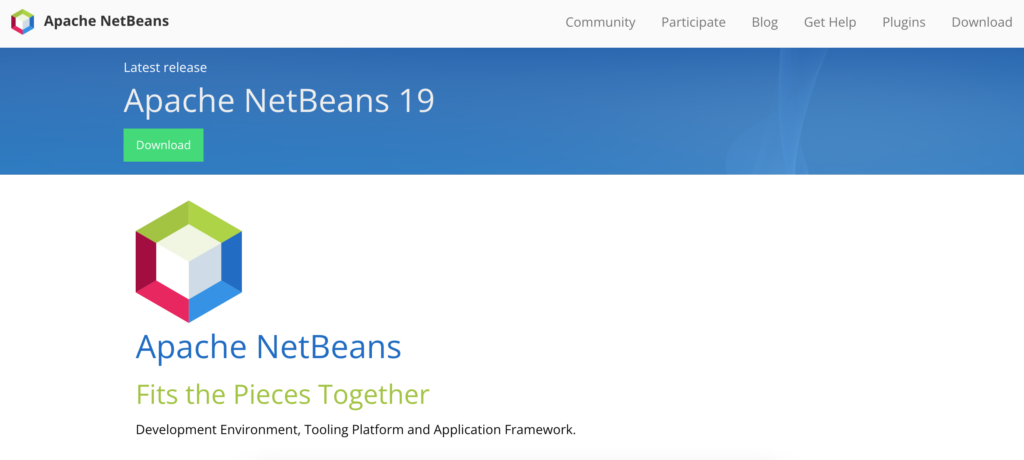
Apache NetBeans is another best Java ide that is a free and open-source development tool for creating Java programs.
Pros
- Apache NetBeans supports full Java EE apps and languages like JavaScript, PHP, HTML5, and C++.
- Suitable for Windows, Mac, and Linux, compatible with Git and other version control systems.
- Interacting with web application servers such as Tomcat and GlassFish is simple.
- Apache NetBeans supports for Apache Ant project system and Java19.
Cons
- NetBeans limited number of plugins restricts the ability to personalize and expand the IDE.
- NetBeans takes a long time to start and load.
MyEclipse IDE
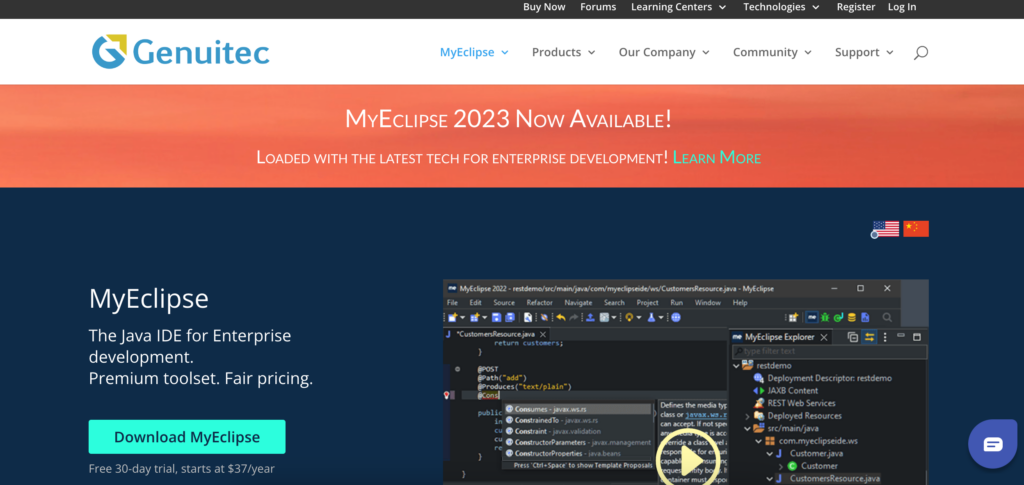
MyEclipse employs both proprietary and open-source code in the development environment.
Pros
- MyEclipse assists in the development of powerful frontends and backends.
- It supports syntax colouring and allows you to set breakpoints.
- It features a powerful debugger and has a built-in Tomcat server.
- The cross-platform compatible with MyEclipse are Windows, macOS, and Linux.
Cons
- Though MyEclipser is good enough, the compiler is slow.
- It is a paid integrated development environment and needs to be more beginner-friendly.
BlueJ IDE
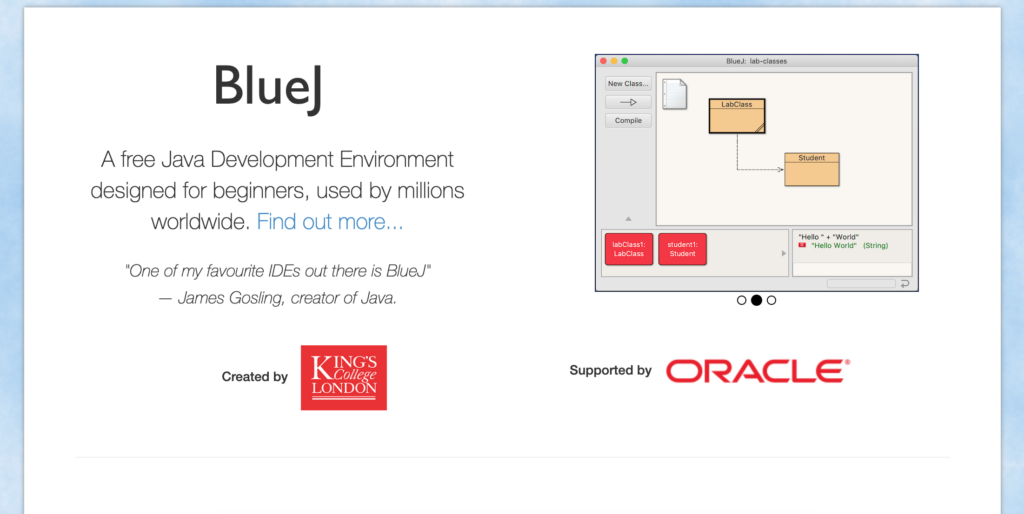
BlueJ is free and the best Java IDE for beginners for educational purposes. It is one of the most significant Java editors, allowing you to scan code visually much faster. Windows, macOS, Linux, and Ubuntu are the platforms supported by BlueJ.
Pros
- Many extensions are available to extend the tool’s functionality, and it has solid debugging capabilities.
- BlueJ offers an interactive environment with graphical representations and a distinct colour scheme.
- It allows you to run Java objects while the program is running.
- Furthermore, the BlueJ integrated development environment can be used without installing it.
Cons
- It needs to be better for big projects due to frequent crashes.
- Although it is excellent for beginners, it lacks features for some powerful applications.
Xcode IDE
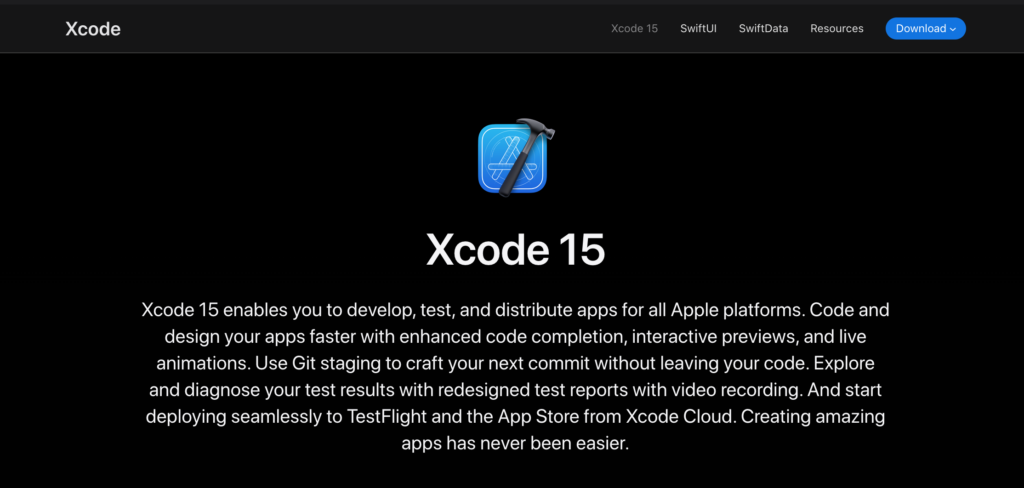
Xcode is the best Java ide for MAC users, with automatic code completion, code folding, syntax highlighting, and other features. The Xcode editor includes an assistance button that divides the editor in two. Your code editor will be on the left, and an intelligent assistant editor pane will be on the right. The Assistant editor can display the most valuable information to you based on the work you are doing in the primary editor.
Pros
- This IDE is useful for creating Java-based software for macOS, tvOS, and watchOS.
- Xcode provides Java programmers with interface-building tools that eliminate the need to write a single line of code.
- Xcode is a fantastic environment for developing Mac, iPhone, iPad, Apple Watch, and Apple TV apps.
- Xcode also has Java templates and stored snippets to make development go more smoothly and quickly.
Cons
- Xcode is only capable of creating and developing programs for Apple devices.
- Compared to other IDEs, it has a small community and no cross-platform support.
JDeveloper IDE
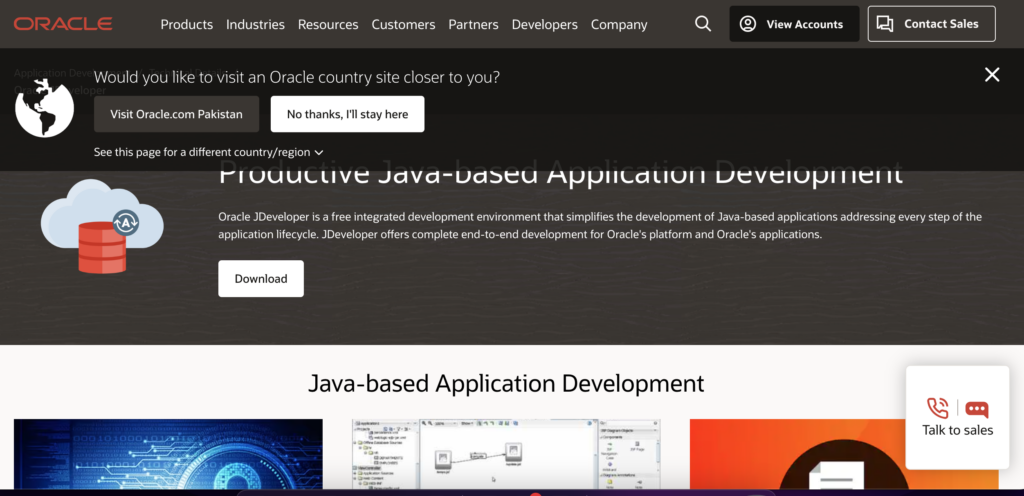
JDeveloper integrated development environment includes an Oracle Application Server.
Pros
- JDeveloper is a full-featured IDE that supports the software development lifecycle for any Java application, from design through deployment.
- JDeveloper provides unique capabilities for XML, Java, SQL, PL/SQL, JavaScript, HTML, BPEL, and PHP development.
- JDeveloper features an excellent web development environment with drag-and-drop functionality that simplifies application development.
- Provides complete Java development features and allows visual and declarative editing.
Cons
- It is relatively challenging to use, and the complexity rises as development progresses.
- It typically consumes a large amount of memory and system space.
JCreator IDE
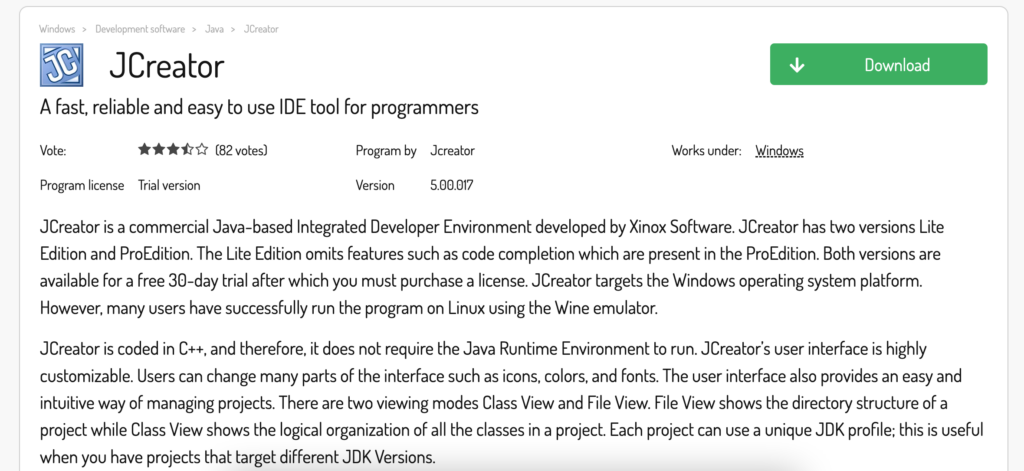
Xinox software developed the JCreator integrated development environment. The user interface of JCreator is very similar to that of Microsoft Visual Studio.
Pros
- The editor is best suited for inexperienced programmers and students.
- It includes project management, automated code completion, a debugging interface, project models, an editor with syntax highlighting, and a user interface.
- It has three editions: Lite, Pro, and Lite-Pro edition.
Cons
- The JCreator IDE is only available for Windows users.
- JCreator does not support third-party plugins.
DrJava IDE
DrJava is the next best Java Integrated Development Environment on our list.
Pros
- DrJava has a debugger unit-testing tool that offers commenting, automated completion, automatic indentation, and smooth connection with Eclipse through the plugin.
- DrJava is a very lightweight Java ide, which results in faster code execution.
- Troubleshooting is flawless thanks to its excellent interactivity feature, which allows any class to be used individually.
- DrJava has an interactive terminal (the Interactions Pane) for interactively evaluating Java expressions and statements. This is a fantastic feature for learning and testing small amounts of code.
Cons
- It needs more of the advanced capabilities available in more comprehensive applications. It lacks extensive debugging tools and built-in version control.
- DrJava is not intended to be used for large-scale program development.
Greenfoot IDE
Greenfoot is a Java-based integrated development environment created for school and graduation-level educational uses.
Pros
- It provides a basic and easy-to-use GUI for understanding Java programming fundamentals.
- It allows its users to create 2D graphics applications such as games.
- Greenfoot is a free IDE that is available for Windows, macOS, and Linux.
- For learning reasons, Greenfoot features excellent online lessons and documentation.
Cons
- Because it lacks advanced functionality, extensive application development may be complex.
- Third-party plugins are not permitted in the Greenfoot IDE.
Benefits of using Java IDE?
One can write Java programs in a simple text editor, so why need JAVA IDE? The answer to this question is simple: “efficiency.”IDEs allow programmers to see their operations as part of the overall software development life cycle (SDLC) rather than as a collection of isolated jobs. Java applications assist developers in increasing productivity, writing clean code, as well as making it easier to maintain and enhance their code over time. Java developers may use the correct IDEs to construct software applications and drivers.
- It gives you a ready-to-use code template.
- This program validates syntax automatically.
- It allows for code refactoring.
- Syntax colouring is supported.
- It lets you set breakpoints.
- Provides a powerful debugger.
- Strong Java Editor
Conclusion
Selecting the ideal Java IDE is essential to successful web and enterprise development. Choose between IntelliJ IDEA, Eclipse or another tool based on developer needs, project nature and available resources. IntelliJ IDEA excels at code completion, error detection and refactoring features. Eclipse provides cloud flexibility, while BlueJ is ideal for beginners.
MyEclipse is an open-source full-stack tool while Apache Netbeans supports multiple languages. Eclipse may experience memory issues and certain IDEs limit extensibility whereas some such as Xcode cater specifically to macOS OS only.
Either way a good Java IDE should provide features like code templates, syntax validation, refactoring debugging editors to boost productivity and quality software development! Therefore when selecting your Java IDE make the wisest decision to ensure a successful software development experience!